Teaching ESOL with Microsoft Immersive Reader: A Step-by-Step Guide
JT
Understanding Microsoft Immersive Reader
Microsoft Immersive Reader is an innovative tool designed to enhance reading comprehension and promote language learning. It's particularly beneficial for teaching ESOL (English for Speakers of Other Languages) as it provides a supportive environment for learners to engage with the English language. By offering features such as text decoding, translation, and read-aloud functionality, Immersive Reader can transform the way educators deliver lessons.
One of the standout features of Microsoft Immersive Reader is its ability to adjust text size, font, and spacing, making it easier for students to read and understand text. This adaptability ensures that learners of all levels can comfortably interact with the content. Additionally, the tool's real-time translation supports over 60 languages, broadening its accessibility.
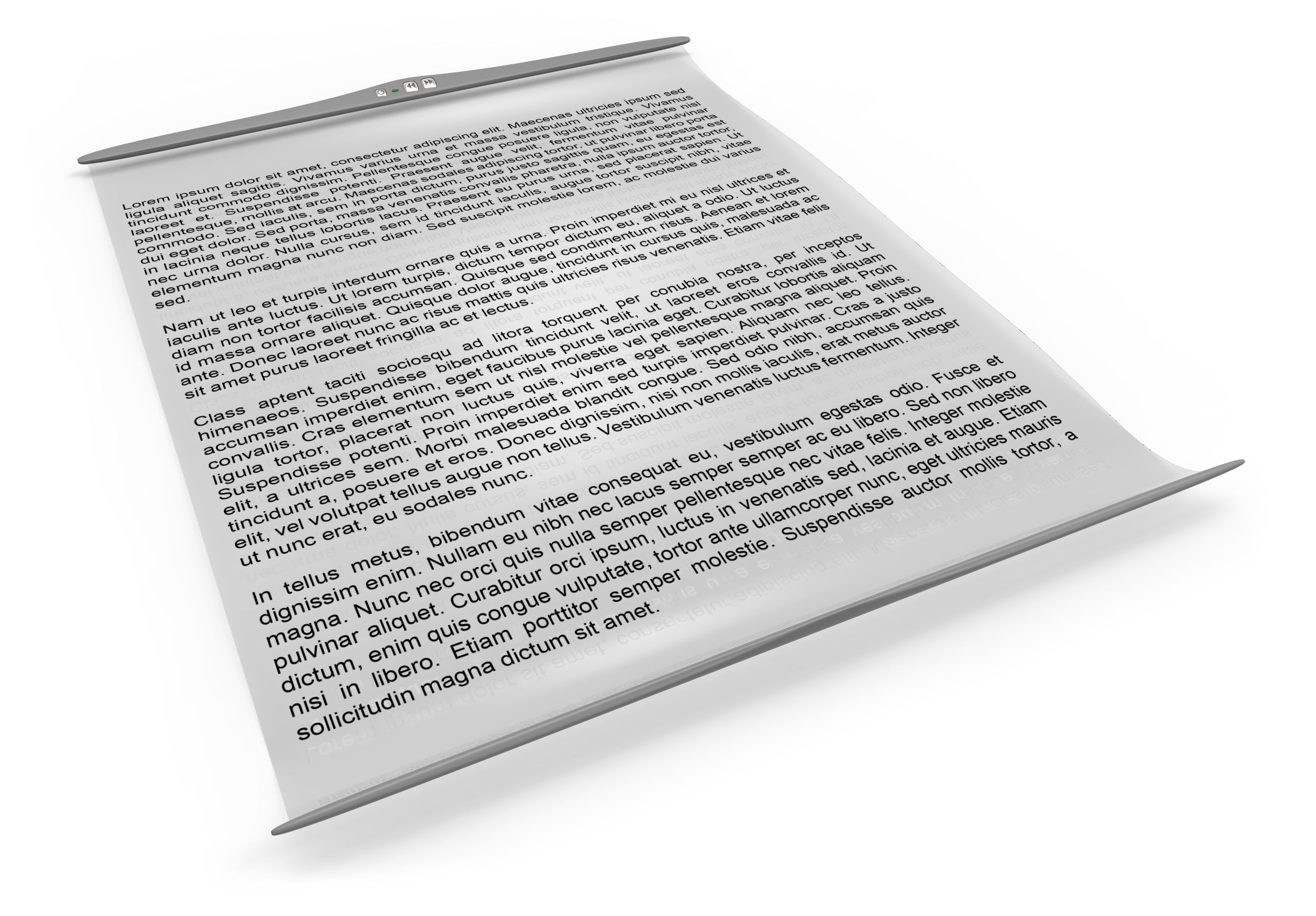
Setting Up Microsoft Immersive Reader
The first step in integrating Immersive Reader into your ESOL classroom is setting it up. Fortunately, the process is straightforward. Follow these steps to get started:
- Open a Microsoft Office document or Microsoft Edge browser.
- Select the "View" tab and click on "Immersive Reader."
- Customize your settings according to your students' needs by adjusting text preferences, grammar options, and reading preferences.
Once configured, students can easily access Immersive Reader by selecting text and choosing the "Read Aloud" option or other features they find helpful.
Customizing the Learning Experience
Customization is a key advantage of using Microsoft Immersive Reader in your ESOL teaching strategy. Teachers can tailor the experience to match individual student needs by enabling features like line focus, which highlights one line of text at a time, enhancing concentration and comprehension.

Engaging Students with Interactive Features
Immersive Reader isn't just about reading; it's about engaging with the text in a meaningful way. The tool includes interactive features such as Picture Dictionary, which allows students to click on a word to see an image representation, aiding visual learners. Additionally, students can have text read aloud at different speeds, promoting better pronunciation and listening skills.
These features not only make learning more interactive but also help in building confidence among learners as they become more familiar with the language in a low-pressure environment.
Incorporating Immersive Reader into Lesson Plans
Integrating Microsoft Immersive Reader into your lesson plans can significantly enhance the learning experience. Consider using it during reading sessions where students can follow along with the audio while viewing text translations. This dual approach reinforces language acquisition by combining auditory and visual learning.

You can also use Immersive Reader to facilitate group activities where students take turns reading aloud with the support of the tool, encouraging peer learning and collaboration.
Measuring Student Progress
To maximize the benefits of Microsoft Immersive Reader, it's essential to regularly assess student progress. Use the insights gained from interactive sessions to identify areas where students excel or need additional support. Adjusting lesson plans based on these observations can lead to more targeted teaching methods.
By consistently utilizing Immersive Reader in your classroom, you'll be able to track improvements in reading comprehension, vocabulary expansion, and overall language proficiency among your students. This tool not only aids in teaching ESOL but also empowers students to take charge of their own learning journey.
