Mastering Google Docs Voice Typing: A Step-by-Step Guide
JT
Introduction to Google Docs Voice Typing
Google Docs Voice Typing is an innovative tool that allows users to dictate text instead of typing it. This feature can be a game-changer for those looking to save time and increase productivity. Whether you're crafting an essay, writing a report, or drafting an email, voice typing can make the process more efficient and less taxing on your fingers.
Setting Up Voice Typing
Getting started with Google Docs Voice Typing is straightforward. First, open a document in Google Docs. Navigate to the "Tools" menu and select "Voice Typing." A microphone icon will appear on the left side of your document. Click on it when you're ready to start dictating.

Choosing Your Language
Google Docs Voice Typing supports a wide range of languages. Before you begin, ensure that you've selected the correct language for your dictation. You can do this by clicking the drop-down menu above the microphone icon and choosing your desired language. This step is crucial for accurate transcription.
Dictating Your Text
Once everything is set up, click on the microphone icon to start dictating. Speak clearly and at a moderate pace for the best results. Google Docs will transcribe your speech into text in real-time. If you need to pause, simply click the microphone again to stop the recording.

Using Voice Commands
In addition to dictating text, you can also use voice commands to format your document. For example, say "bold" to apply bold formatting or "new paragraph" to start a new paragraph. There are numerous commands available, enabling you to perform various actions hands-free.
Troubleshooting Common Issues
Like any technology, Google Docs Voice Typing may encounter occasional hiccups. If the tool isn't capturing your words accurately, ensure that your microphone is functioning correctly and that you're in a quiet environment. Additionally, check your internet connection, as a stable connection is necessary for optimal performance.
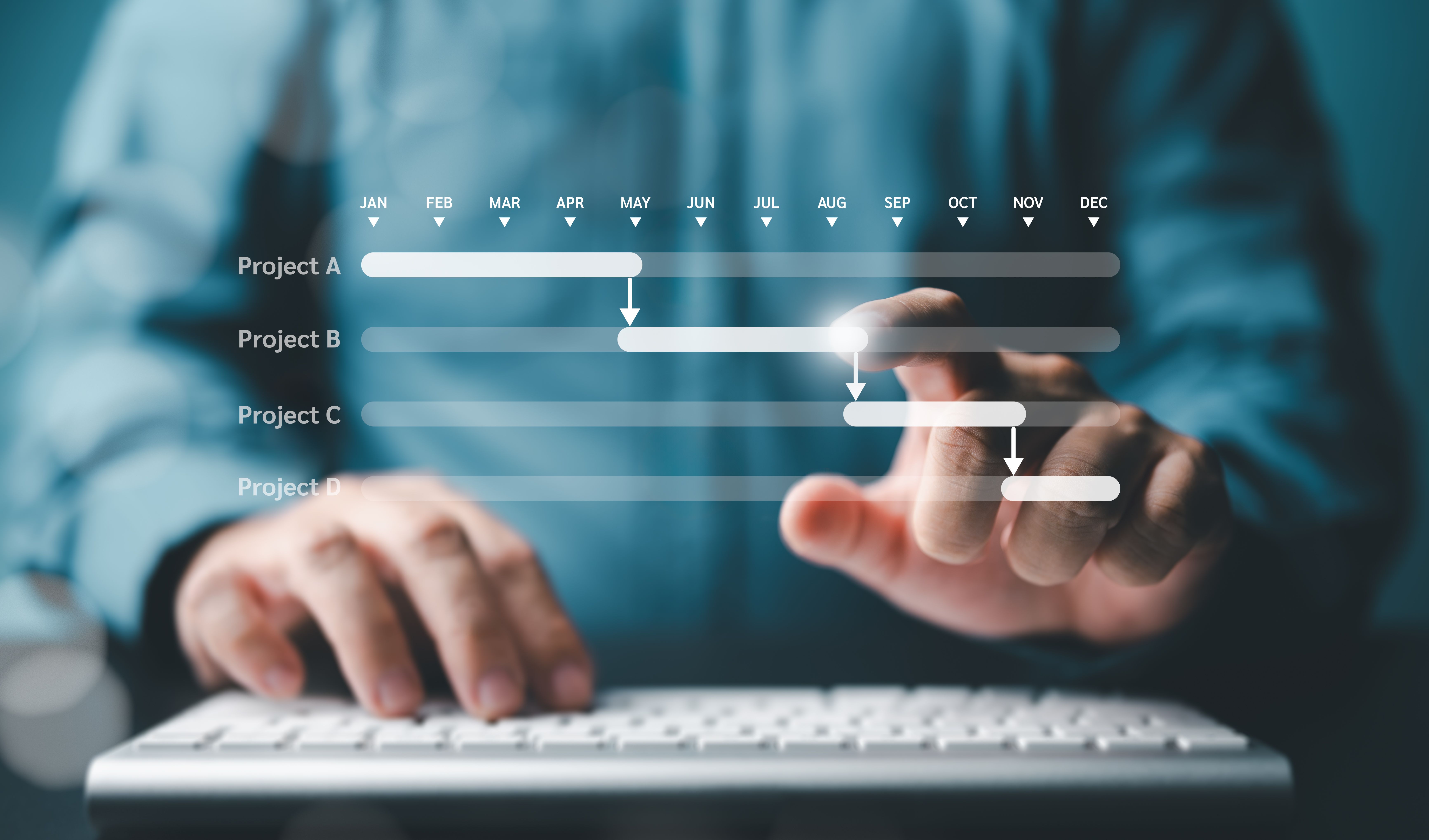
Improving Accuracy
To enhance the accuracy of voice typing, practice speaking clearly and enunciating each word. It may also help to familiarize yourself with common commands and practice using them regularly. Over time, you'll find that the tool becomes more responsive to your voice.
Benefits of Using Voice Typing
The benefits of using Google Docs Voice Typing extend beyond mere convenience. It can reduce strain on your hands from prolonged typing and speed up the writing process significantly. Furthermore, it allows for multitasking, enabling you to dictate notes while engaging in other tasks.
Conclusion
Mastering Google Docs Voice Typing can revolutionize the way you work with text documents. By following this step-by-step guide, you'll be well on your way to becoming proficient with this powerful tool. Whether you're a student, professional, or casual user, voice typing can enhance your productivity and streamline your workflow.
