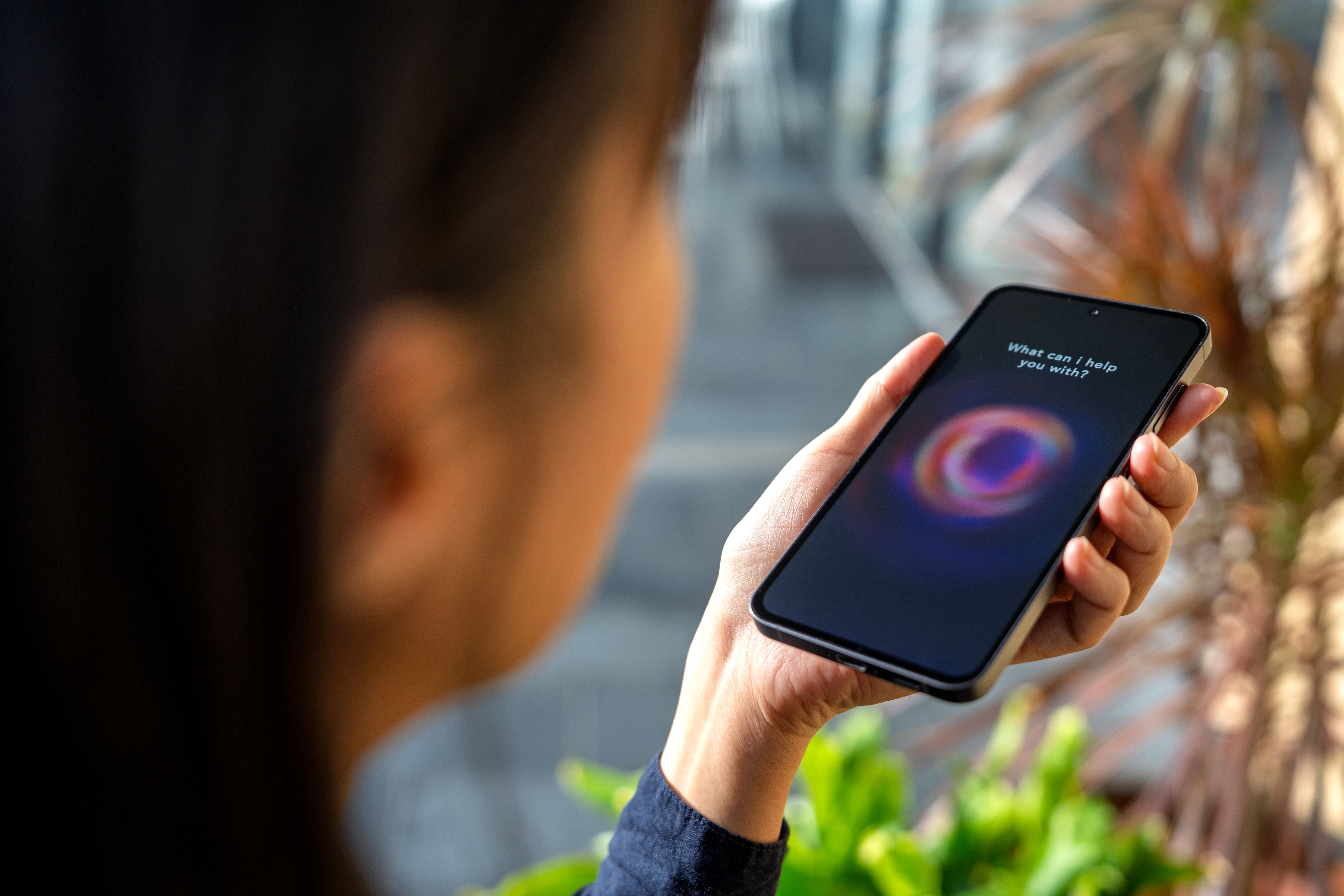How to Make a Phone Call on a Smartphone: A Simple Guide
JT
Understanding Your Smartphone's Interface
Making a phone call on a smartphone is a straightforward task, but it can be a bit daunting if you're new to the technology. The first step is to familiarise yourself with the smartphone's interface. Most smartphones have a home screen filled with app icons, one of which will be the phone app. This app is your gateway to making calls.
You can just find the phone app on your device. It is typically represented by an icon that resembles a telephone receiver. On some devices, it might be labelled as "Phone" or "Dialer." Once you find it, you can just tap on the icon to open the application.

Navigating the Phone App
Once inside the phone app, you'll find several options at your disposal. You will generally see a keypad, recent calls, contacts, and possibly favourites. Understanding these sections will help you quickly make calls.
Using the Keypad
The keypad allows you to dial a number manually. Simply tap on the numbers to input the phone number you wish to call. If you make a mistake, there's usually a backspace or delete button to correct any errors. Once you’ve entered the number correctly, tap the green call button to initiate the call.

Accessing Contacts
If you have saved contacts, making a call is even easier. Tap on the "Contacts" tab within the phone app. This section displays an alphabetical list of all your saved contacts. Scroll through or use the search bar to find the contact you wish to call. Once located, tap the contact's name, and then tap the call button to start the call.
Making Use of Recent Calls and Favourites
The "Recent Calls" tab shows a list of calls you have made, received, or missed. This is a convenient way to call someone back or redial a recent number. Just tap on any entry in the list, and your phone will automatically dial the number.
The "Favourites" section is where you can save frequently called contacts for easy access. To add someone to your favourites, go to their contact page and look for an option to add them to favourites. This way, you can quickly make calls without searching through your entire contact list.

Tips for Efficient Calling
Here are some additional tips to enhance your calling experience on a smartphone:
- Voice Commands: Many smartphones support voice commands to make calls. Simply say, "Call [contact name]" to initiate a call using voice recognition.
- Speed Dial: Some smartphones allow you to assign numbers to speed dial. This feature lets you call frequently contacted numbers by simply pressing and holding a number key.
- Video Calls: If your smartphone supports it, you can also make video calls using apps like FaceTime, WhatsApp, or Zoom, offering a more personal touch.
By understanding these functionalities, you can make the most out of your smartphone's calling capabilities. Whether you're dialling manually, using contacts, or employing voice commands, these tools make communication seamless and efficient.